Home > BLOG CENTER > How to Make Sure Your Speakerphone to Work with Your PC
Home > BLOG CENTER > How to Make Sure Your Speakerphone to Work with Your PC
Conferencing system’s stability is essential to a conference call. Just imagine all participants including your boss and you boss’s boss all sit before they PC and waiting to listen to you, but your speakerphone is mute and you are not able to talk, it is a disaster!
Your PC console has one, internal speaker. Sometimes the sound coming from an internal speaker is barely audible, so you may need external speakers that provide greater volume and more control of the volume. Meeteasy conference speakerphones are specially design for such usage, to replace the PC’s internal speaker and microphone to have business grade audio quality.
The easiest way to ensure that sound is coming from the speakers is to use the volume control in the notification area: Click the Volume Control icon. You should hear an audible “beep” (or another amusing tone) when you click the control.
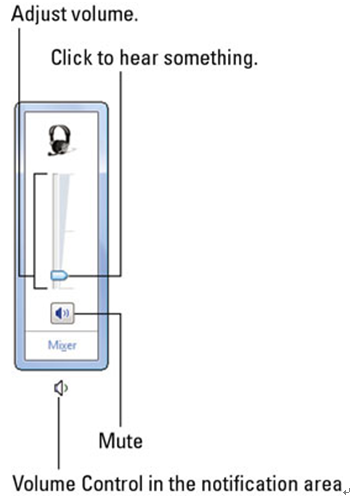
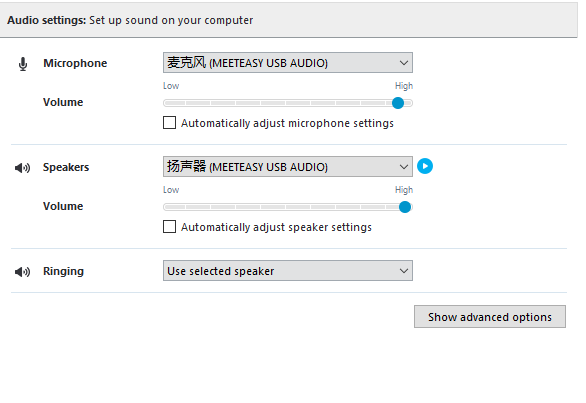
40088 41166info@meeteasy.com.hk
3/F,Building#10, Jiu Xiang Ling Industrial Zone,Xili
Nanshan District, Shenzhen, 518055, China